Creating a professional email signature
Creating a professional email signature is essential for building your brand, providing contact information, and adding a polished look to your emails. In this step-by-step guide, we’ll show you how to add a custom email signature to popular email clients such as Gmail, Outlook, Yahoo Mail, and Apple Mail (both macOS and iOS). Follow these simple steps to enhance your emails with a professional touch.
Why is an Email Signature Important?
A well-crafted email signature can:
- Reinforce your professional identity.
- Provide quick access to your contact details, website, and social media.
- Boost brand awareness through consistent use of logos and links.
Let’s get started with creating your custom email signature!
1. How to Add an Email Signature in Gmail
Adding a custom email signature in Gmail is simple:
- Open Gmail and log in to your account.
- Click the gear icon (⚙) in the top-right corner and select See all settings.
- Under the General tab, scroll down to the Signature section.
- Click on Create New to add a signature.
- Enter your name, contact information, job title, and other elements in the editor box (add social media links or a logo if desired).
- Use the toolbar to format your signature (choose fonts, colors, and alignment).
- Tick the boxes to automatically add the signature to replies or forwards if needed.
- Scroll down and click Save Changes.
Your Gmail signature will now automatically appear in every email you send.
2. How to Add an Email Signature in Outlook (Desktop App & Web)
Adding an email signature in Outlook is straightforward, whether you're using the Outlook desktop app or Outlook.com.
Outlook Desktop App
- Open the Outlook app.
- Click File in the top-left corner, then choose Options.
- Select Mail > Signatures.
- Click New to create a signature and give it a name.
- In the editor box, enter your details, such as your name, phone number, and website.
- Format the signature using the toolbar for fonts, colors, and links.
- Under the editor, set whether the signature should be applied to New Messages or Replies/Forwards.
- Click OK to save your signature.
Outlook Web
- Go to Outlook.com and sign in.
- Click the Settings icon (⚙) and select View all Outlook settings at the bottom.
- Under Mail, choose Compose and reply.
- In the Email signature box, type your custom signature (name, title, links).
- Format it to your preference and choose whether to automatically add it to new messages and replies.
- Click Save.
3. How to Add an Email Signature in Yahoo Mail
Adding an email signature to Yahoo Mail takes only a few steps:
- Open Yahoo Mail and log in.
- Click the Settings icon (⚙) in the top-right corner and select More Settings.
- Select Writing email from the left menu.
- Toggle Signature on for the email address you want to customize.
- Type your desired signature in the text box (you can include links, social media icons, or a logo).
- Use the formatting tools to style your signature with bold, italics, and colors.
- Click Back to save your changes.
Now, every email you send from Yahoo Mail will include your custom signature.
4. How to Add an Email Signature in Apple Mail (macOS & iOS)
Apple Mail on macOS
- Open the Mail app on your Mac.
- Go to Mail > Preferences from the top menu.
- Click on the Signatures tab.
- Choose the email account you want to customize and click the + icon to add a new signature.
- Name your signature and enter your contact details in the editor box.
- You can add links, social media icons, or even a logo.
- If you want the signature to match your default message font, check Always match my default message font.
- Close the preferences window to save.
Apple Mail on iPhone or iPad (iOS)
- Open the Settings app on your iPhone or iPad.
- Scroll down and tap Mail.
- Tap Signature.
- Enter your signature in the text box (you can copy and paste formatted content from other apps if needed).
- If you use multiple accounts, you can create different signatures for each.
- Tap < Mail to save your changes.
Conclusion
Adding a custom email signature to your email accounts on Gmail, Outlook, Yahoo Mail, and Apple Mail is a simple process that can significantly improve your professional communication. A well-designed signature makes you look polished and ensures recipients have all the information they need at their fingertips.
Whether you’re looking to create a signature for business, personal branding, or marketing, follow these steps and customize your email signature to suit your style.
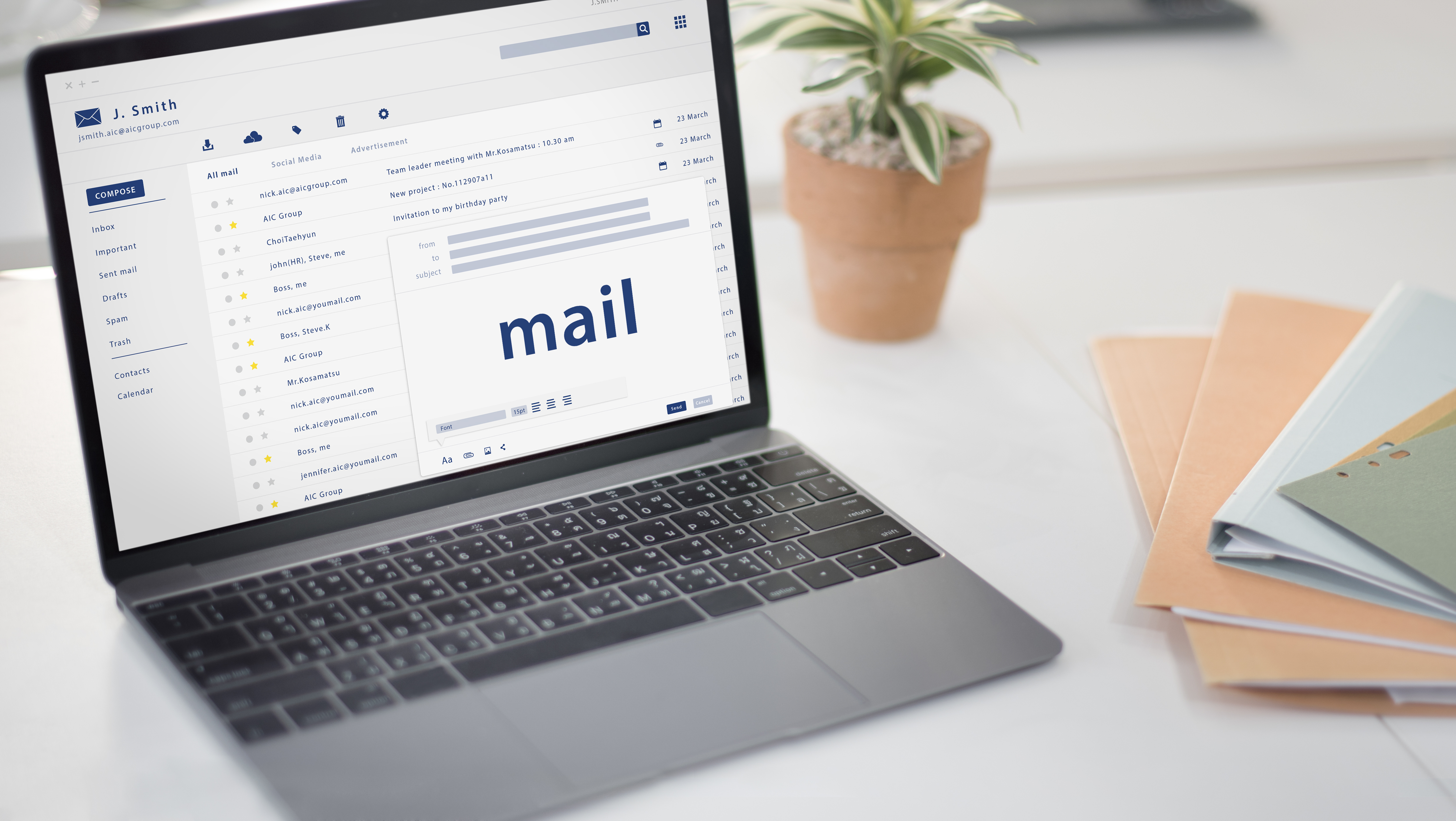
 Affiliate MNGR for Ads, Banners and affiliates
Affiliate MNGR for Ads, Banners and affiliates  Account Genie opzeggen zo geregeld
Account Genie opzeggen zo geregeld  Original ideas guide and buying guide for everything from sports to food, gadgets and gifts
Original ideas guide and buying guide for everything from sports to food, gadgets and gifts 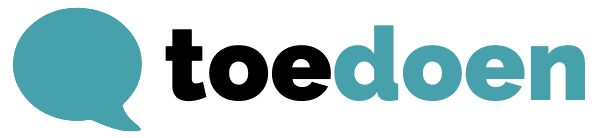 Toedoen is een duurzaam communicatiebureau in Haarlem.
Toedoen is een duurzaam communicatiebureau in Haarlem.  Integrated cloud solution for managing your lean operations
Integrated cloud solution for managing your lean operations 