Add a professional, branded signature to every email you send from your phone—and drive engagement by linking directly to your custom digital signature generator. Ready to get started? Generate Your Free Signature Now
Prerequisites
- Latest version of Microsoft Outlook installed on iOS or Android ( iOS | Android )
- Signed in to the email account(s) you wish to configure
- Plain-text signature ready—or create one in seconds with our tool
Why Add a Mobile Email Signature?
- Drive Traffic: Link back to your website or landing page with a compelling call-to-action.
- Boost Conversions: Encourage prospects to try our signature generator directly from your emails.
- Consistent Branding: Reinforce your company identity across devices.
- Contact Info at Hand: Make it easy for recipients to reach you anywhere.
- Legal Compliance: Include disclaimers or confidentiality notices if required.
Step-by-Step Instructions
- Open Outlook Mobile
Launch the Outlook app on your phone (iOS or Android). - Access Settings
Tap your profile icon (or hamburger menu ☰) at the top-left, then tap the gear icon at the bottom of the sidebar. - Find the Signature Option
Scroll down to the Mail section and tap Signature. - Create or Edit Your Signature
In the text box, type your signature. For example: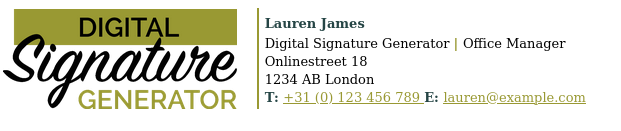
- Enable Per-Account Signatures (Optional)
Toggle Per Account Signature on to set different signatures for multiple emails. - Save Your Signature
Tap the checkmark (✓) or Save button in the top-right corner. Your signature is now active.
Make It Even Better
Want a professionally-designed, fully-customizable HTML email signature? Create Yours Free »
Best Practices for Mobile Signatures
- Keep it short and simple: 4–6 lines max.
- Use plain text only; mobile Outlook doesn’t support rich formatting.
- Include your name, title, company, and one contact link.
- Link to your custom signature page: View Examples & Generate Yours
- Test by emailing yourself to verify formatting.
Troubleshooting
- Signature Not Showing?
- Ensure you edited the correct account’s signature.
- If you have multiple accounts, verify Per Account Signature is enabled.
- Formatting Strange?
- Remove special characters unsupported by plain text.
- Update or reinstall Outlook mobile if issues persist.
FAQ
Can I add images to my mobile signature?
No—Outlook mobile only supports plain-text signatures. For logos or banners, use desktop Outlook or generate an HTML signature you can reference.
Will my desktop signature carry over to mobile?
No—you must configure signatures separately on each device.
How do I remove my mobile signature?
Go to Settings > Signature, delete the text, and save.
Ready to stand out with a professional email signature? Get Started – It’s Free!

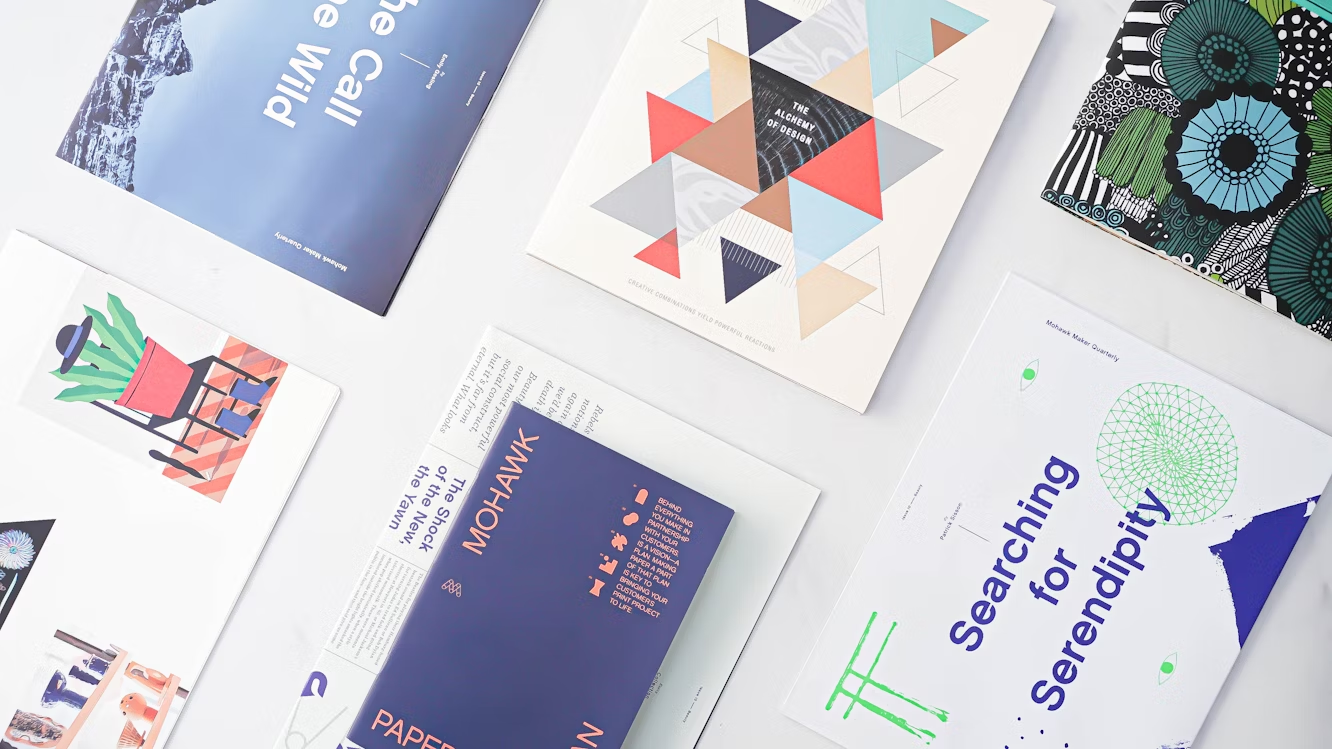
 Affiliate MNGR for Ads, Banners and affiliates
Affiliate MNGR for Ads, Banners and affiliates  Account Genie opzeggen zo geregeld
Account Genie opzeggen zo geregeld  Original ideas guide and buying guide for everything from sports to food, gadgets and gifts
Original ideas guide and buying guide for everything from sports to food, gadgets and gifts 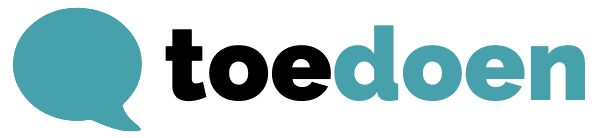 Toedoen is een duurzaam communicatiebureau in Haarlem.
Toedoen is een duurzaam communicatiebureau in Haarlem.  Integrated cloud solution for managing your lean operations
Integrated cloud solution for managing your lean operations 