Why Use an Email Signature on Your iPhone?
Adding an email signature on your iPhone ensures your contact details and branding are included in every message—even when you’re on the go. It creates a professional impression and saves time by automatically appending your info to each email.
Prerequisites
- An iPhone running iOS 15 or later.
- The Mail app installed and at least one email account configured.
- Optional: Your logo image copied to the clipboard or saved in Photos.
Step 1: Go to Settings
1. Open the Settings app (the gear icon) on your iPhone.
2. Scroll down and tap Mail.
Step 2: Edit Your Signature
1. Scroll to Signature and tap it to open the editor.
2. You’ll see the default text “Sent from my iPhone.”
3. Replace it with your own details:
- Full name
- Job title & company
- Phone number
- Website or social media links
Step 3: Signatures for Multiple Accounts
If you have multiple email accounts configured, choose between:
- “Per Account”: set a unique signature for each account.
- “All Accounts”: use one signature for every account.
Step 4: Images and Formatting
The iOS Mail app only supports plain text formatting. To add a logo:
- Copy an image from Safari or Photos.
- Long-press in the signature field and select Paste.
Step 5: Verify and Finish
1. Exit Settings and open the Mail app.
2. Compose a new email to see if your signature appears correctly.
3. Send a test email to yourself or a colleague and review it on both iPhone and desktop clients.
Tips for a Strong iPhone Signature
- Keep it short: no more than 5 lines of text.
- Use emojis or symbols sparingly for visual interest.
- Ensure links work by typing them out (iOS will auto-link them).
- Update your signature regularly to keep information and branding current.

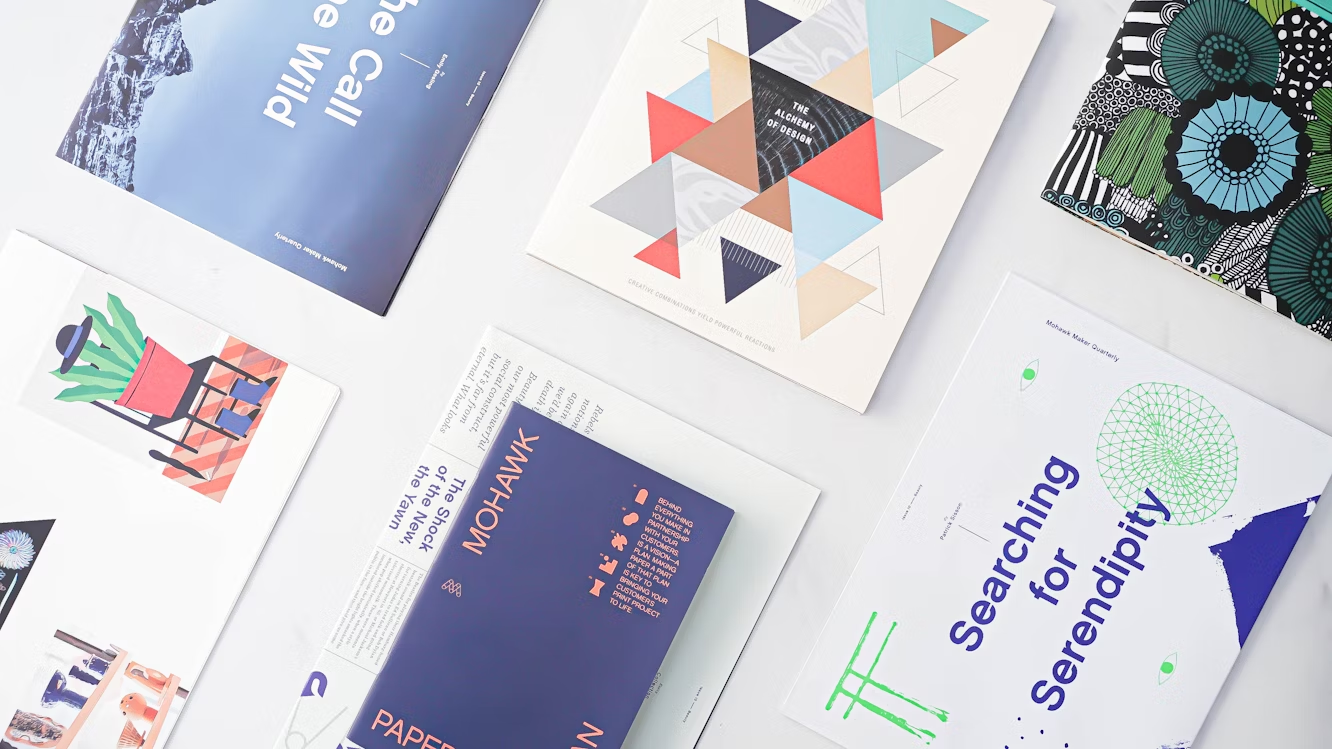
 Affiliate MNGR for Ads, Banners and affiliates
Affiliate MNGR for Ads, Banners and affiliates  Account Genie opzeggen zo geregeld
Account Genie opzeggen zo geregeld  Original ideas guide and buying guide for everything from sports to food, gadgets and gifts
Original ideas guide and buying guide for everything from sports to food, gadgets and gifts 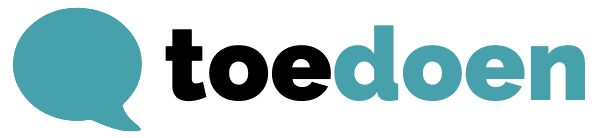 Toedoen is een duurzaam communicatiebureau in Haarlem.
Toedoen is een duurzaam communicatiebureau in Haarlem.  Integrated cloud solution for managing your lean operations
Integrated cloud solution for managing your lean operations 